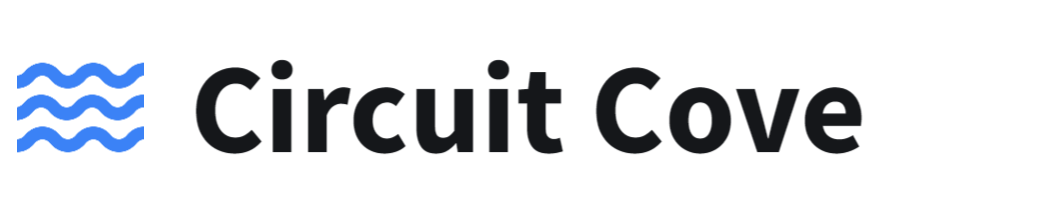Installing Vivado ML 2022.2: A Guide for FPGA Designers

Introduction
Vivado is a comprehensive tool for FPGA design that offers a range of features and capabilities for digital designers. In this guide, we'll take you through the step-by-step process of installing Vivado ML 2022.2 on your system. By the end of this guide, you'll be ready to start working with Vivado and designing your own FPGAs.
Is Vivado Free?
Yes, there is a free version of Vivado called Vivado ML Standard Edition, which provides a limited set of features and support for specific Xilinx devices. However, if you require more advanced features or support for all AMD devices, you'll need to purchase a license for Vivado ML Enterprise Edition.
System Requirements
To install Vivado ML 2022.2, your system must meet the following requirements:
Operating System
- Microsoft Windows 10 or 11
- Red Hat Enterprise 7.x, 8.x (64-bit)
- CentOS 7.x, 8.x (64-bit)
- SUSE Linux Enterprise 12 SP and 15 SP2 (64-bit)
- Amazon Linux 2 LTS (64-bit)
- Ubuntu Linux 18.04 LTS and 20.04 LTS (64-bit)
Memory
The memory requirements for Vivado ML 2022.2 depend on the specific FPGA device being used. For example, a typical Kintex UltraScale device requires at least 16 GB of system memory, while the latest Versal devices require a minimum of 32 GB. Check the Minimum System Memory Recommendations for the Vivado ML Editions section on the AMD website for more information on specific memory requirements for your desired FPGA device.
Disk Space
The disk space required for Vivado ML depends on whether you choose to install additional components such as the Vitis Unified Software Platform, cable driver, and FPGA devices. We recommend having at least 100 GB of free space available for your installation.
Downloading Vivado ML
To download Vivado ML 2022.2, start by visiting the official download page. From there, choose either Xilinx Unified Installer 2022.2: Windows Self Extracting Web Installer or Xilinx Unified Installer 2022.2: Linux Self Extracting Web Installer, depending on your operating system.
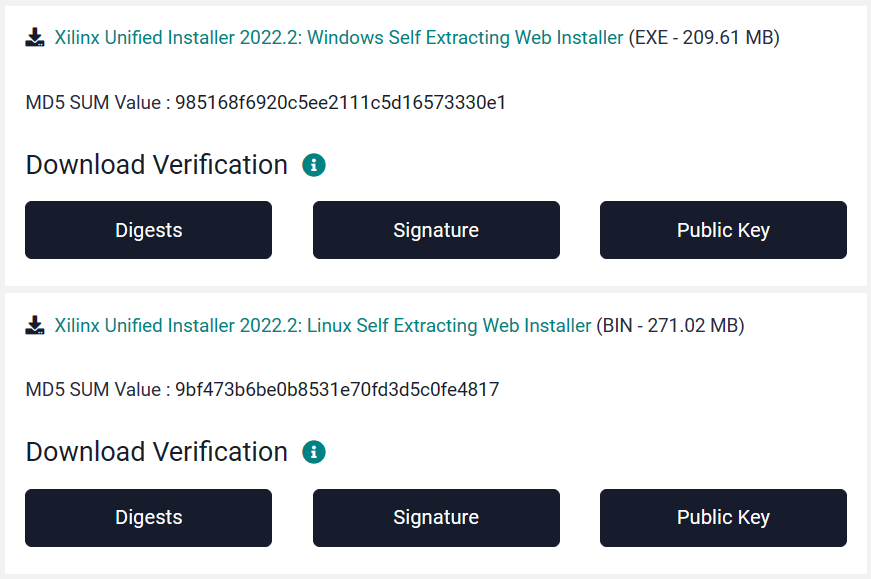
You will need to log in to your Xilinx account to access the download. Once the download is complete, you should find the Xilinx Unified Installer in the folder where you downloaded it to.
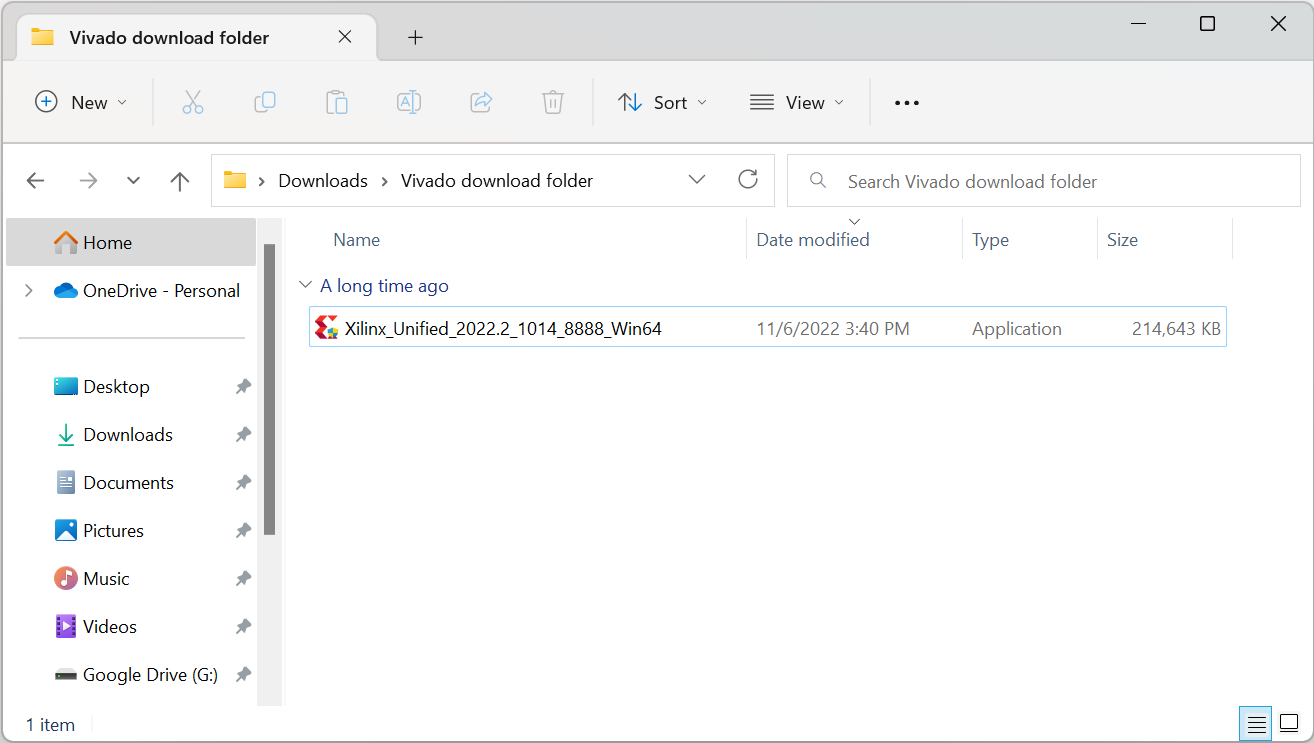
Installation
The installation process for Vivado ML 2022.2 is straightforward and similar for Windows and Linux operating systems. In this guide, we will provide a step-by-step guide for Windows users to install Vivado ML 2022.2 on their machines. However, for Linux users, the steps should be quite similar, and you should be able to follow along without any issues.
Open the Xilinx Unified Installer and click Next on the welcome page.
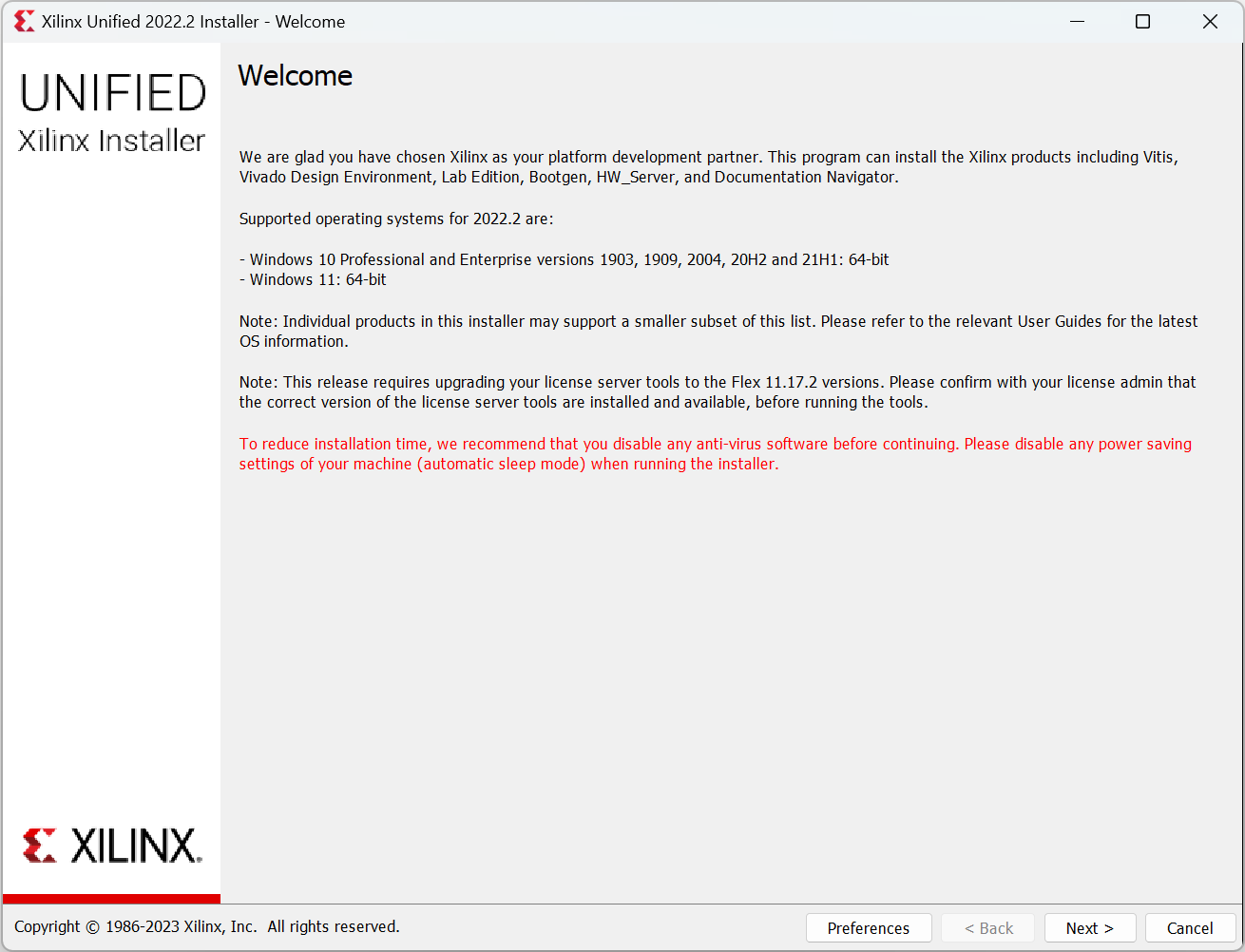
On the Select Install Type page, input your Xilinx account email and password, then choose between Download and Install Now and Download Image (Install Separately). For personal use, click the first button.
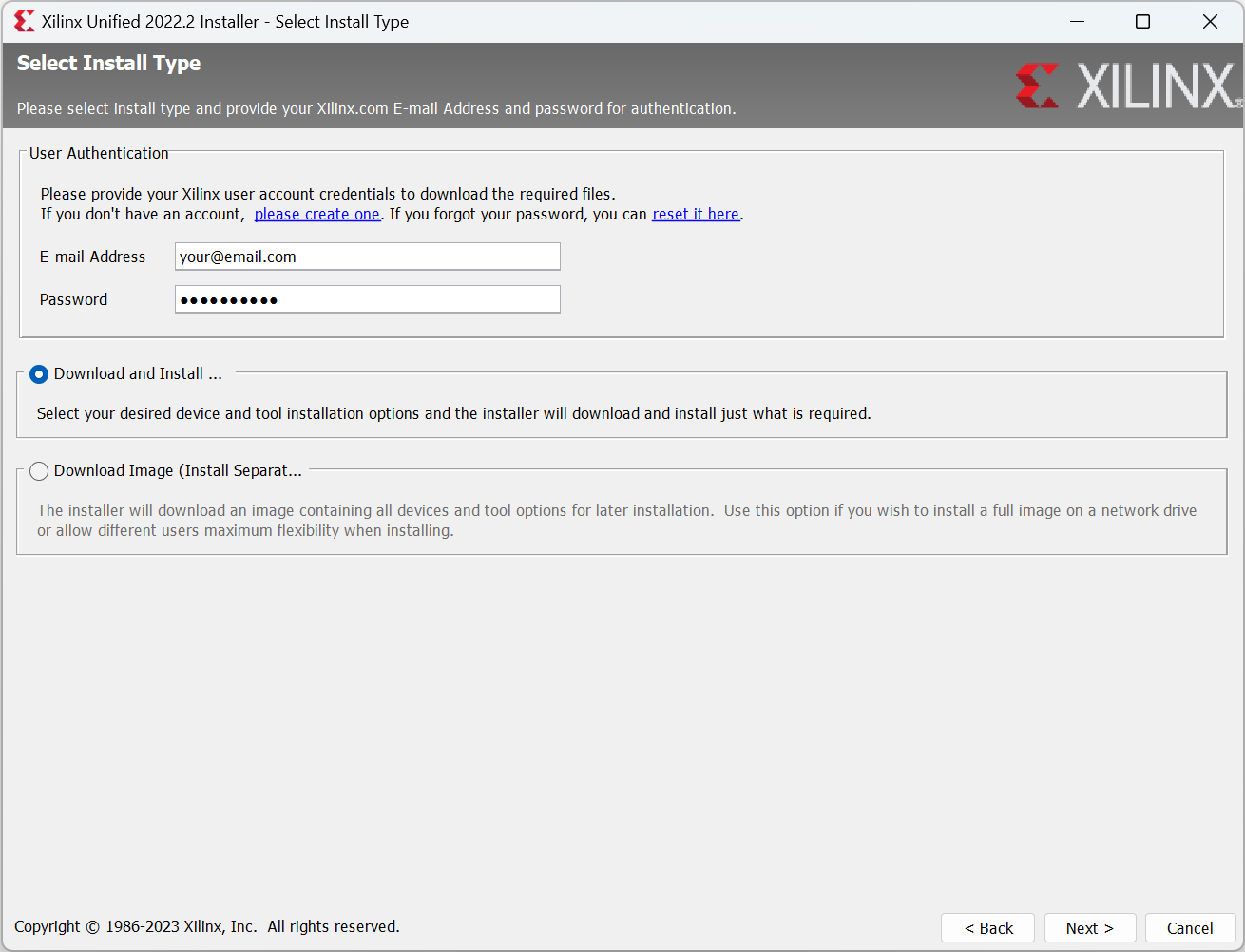
On the Select Product to Install page, select Vivado.
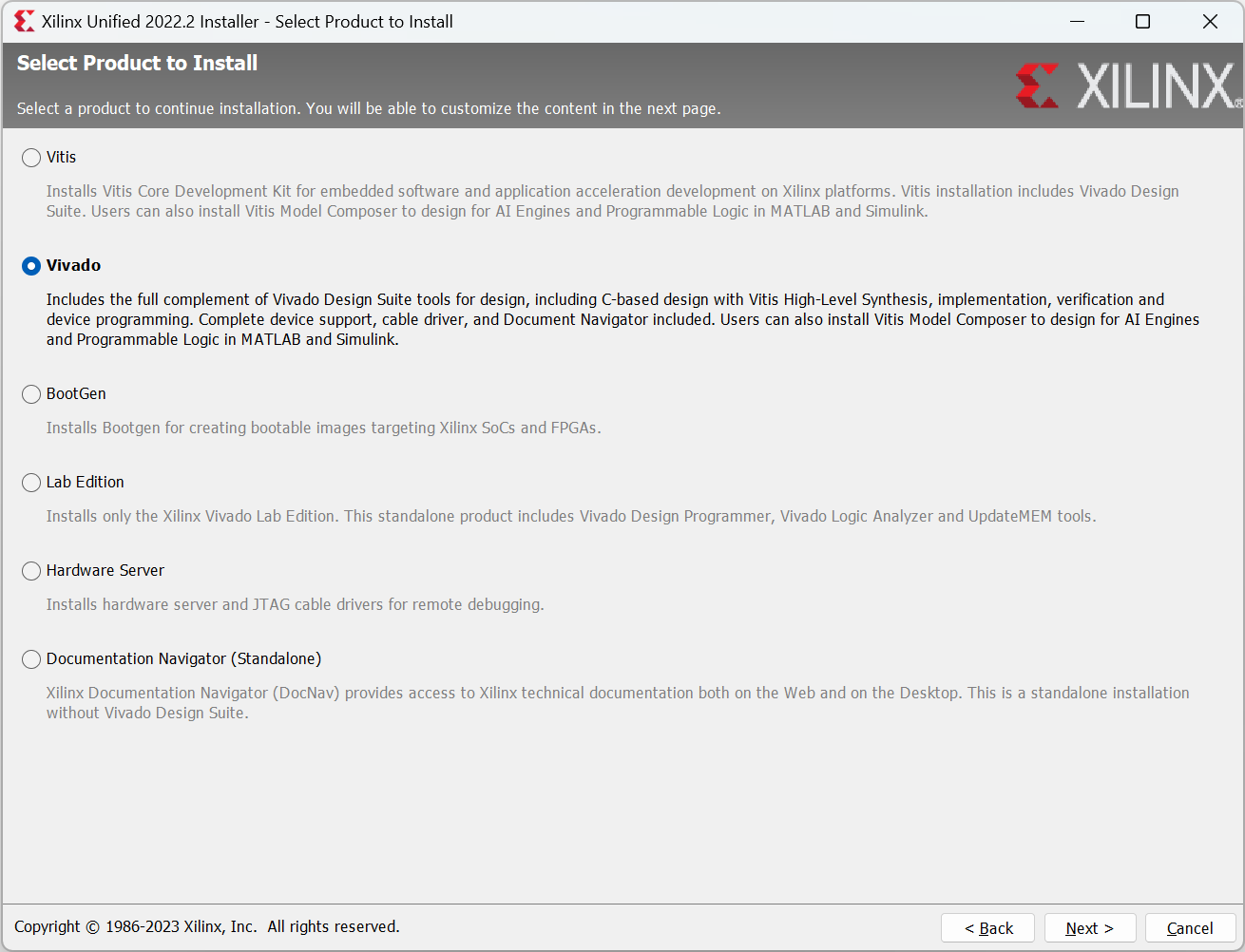
On the Select Edition to Install page, choose the version you need. The Vivado ML Standard is free, and is recommended for personal use.
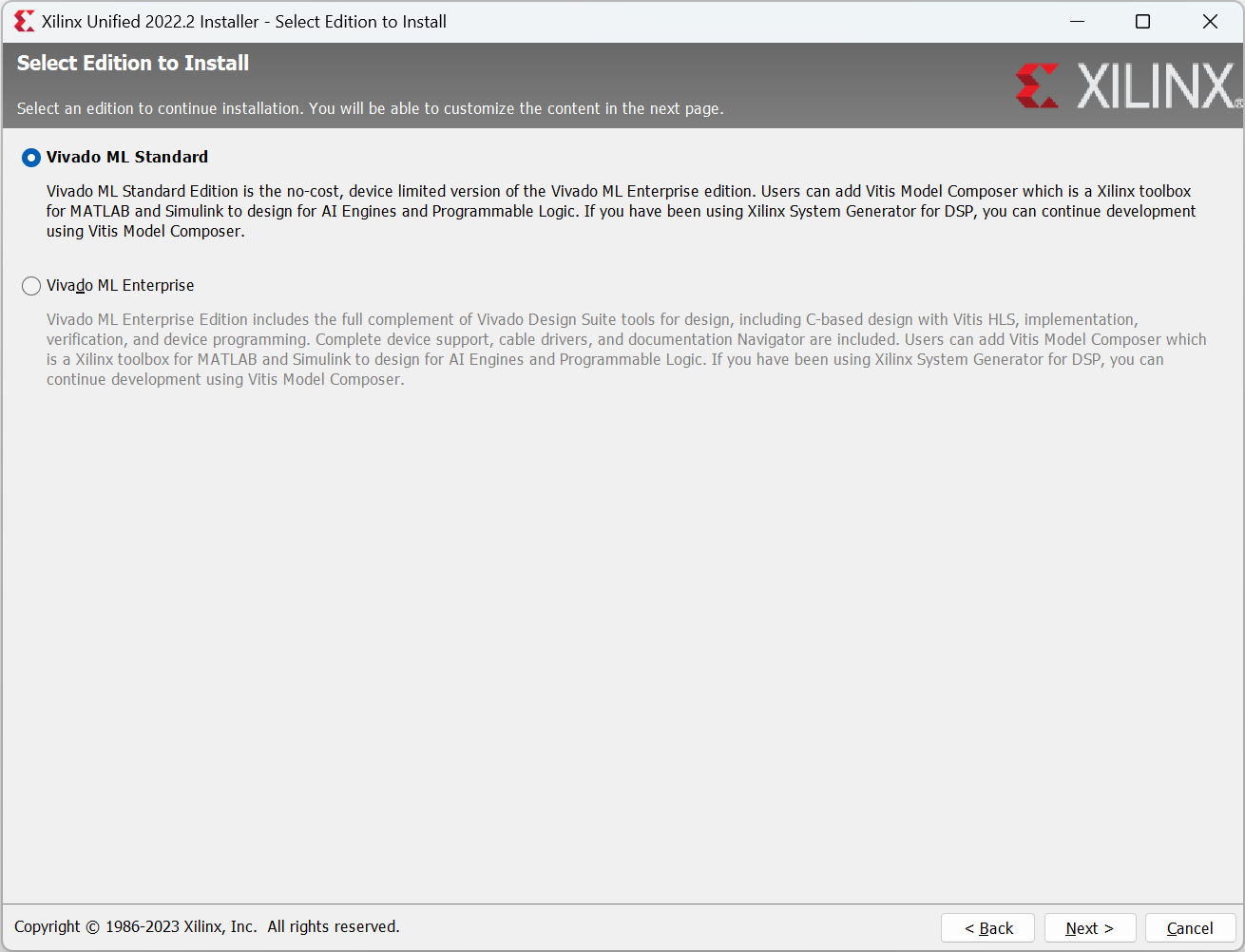
On the Select Installation Options page, select the installation items you want and make sure to properly select the FPGA device you need. If you plan to program a bitstream to your FPGA, you will also need to install cable drivers.
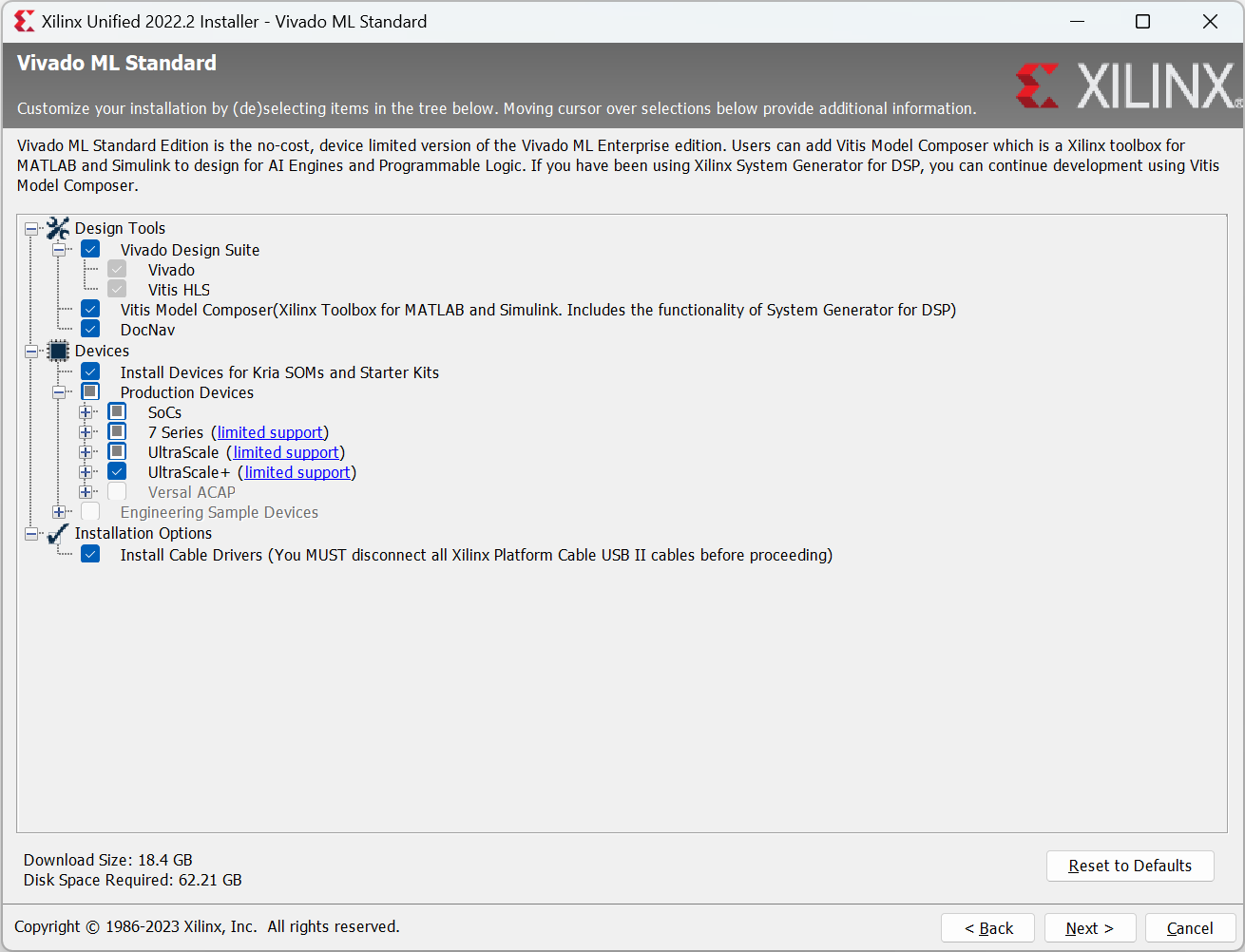
On the Accept License Agreements page, click I Agree for both agreements.
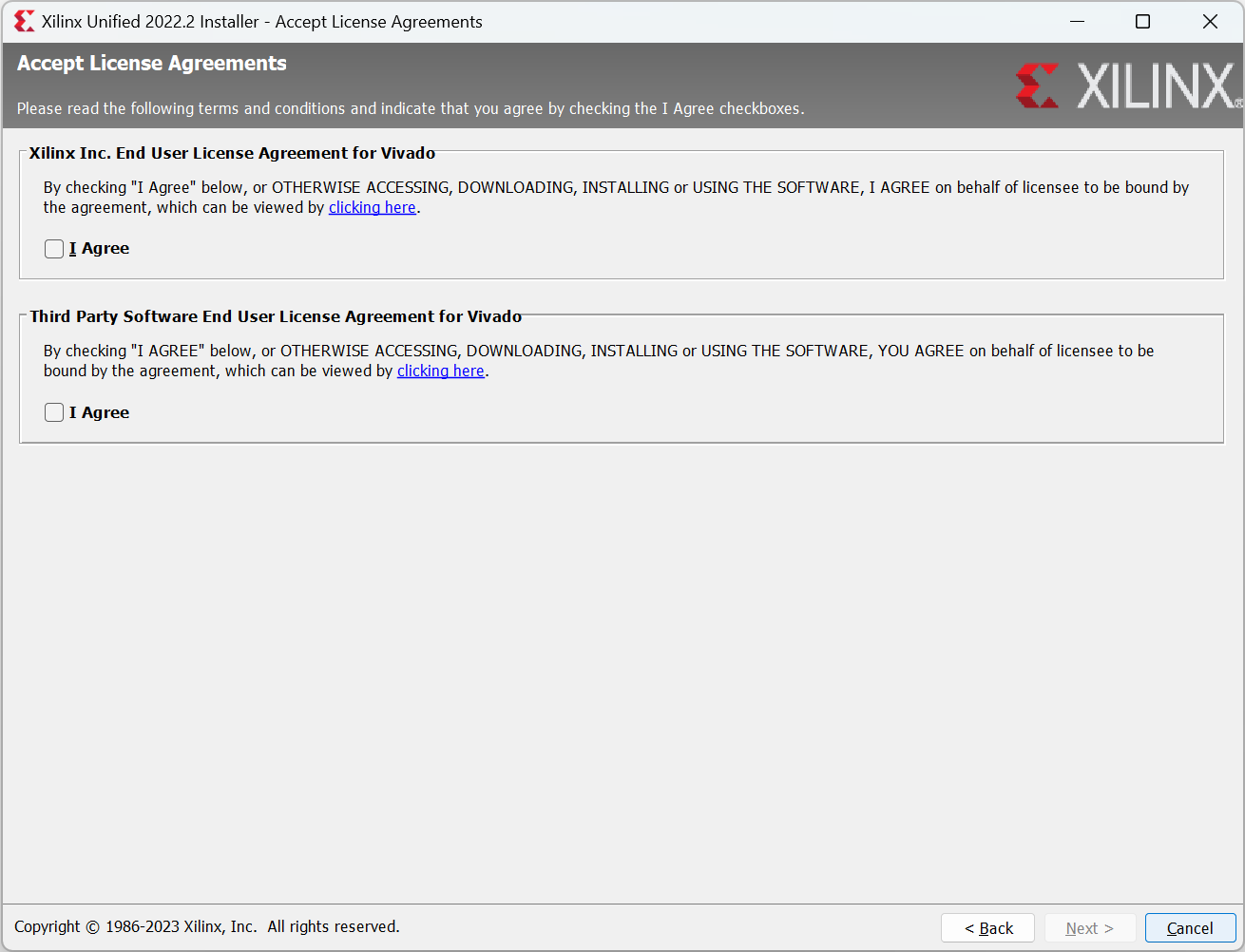
On the Select Destination Directory page, you can specify where to install Vivado. The default installation directory is C:\Xilinx.
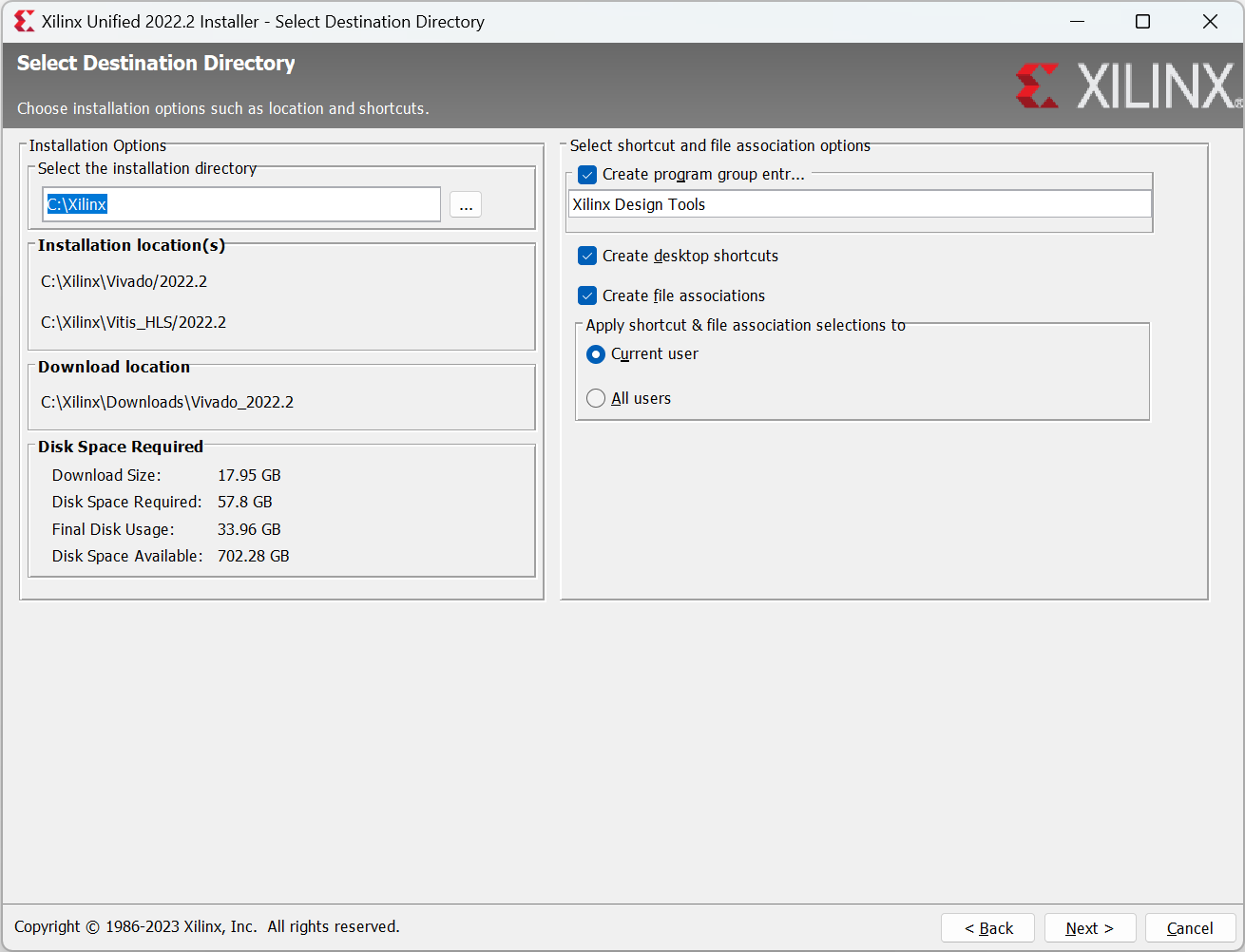
On the Installation Summary page, review your selections and click Install. If you need to make any changes, you can click the Back button and modify your options.
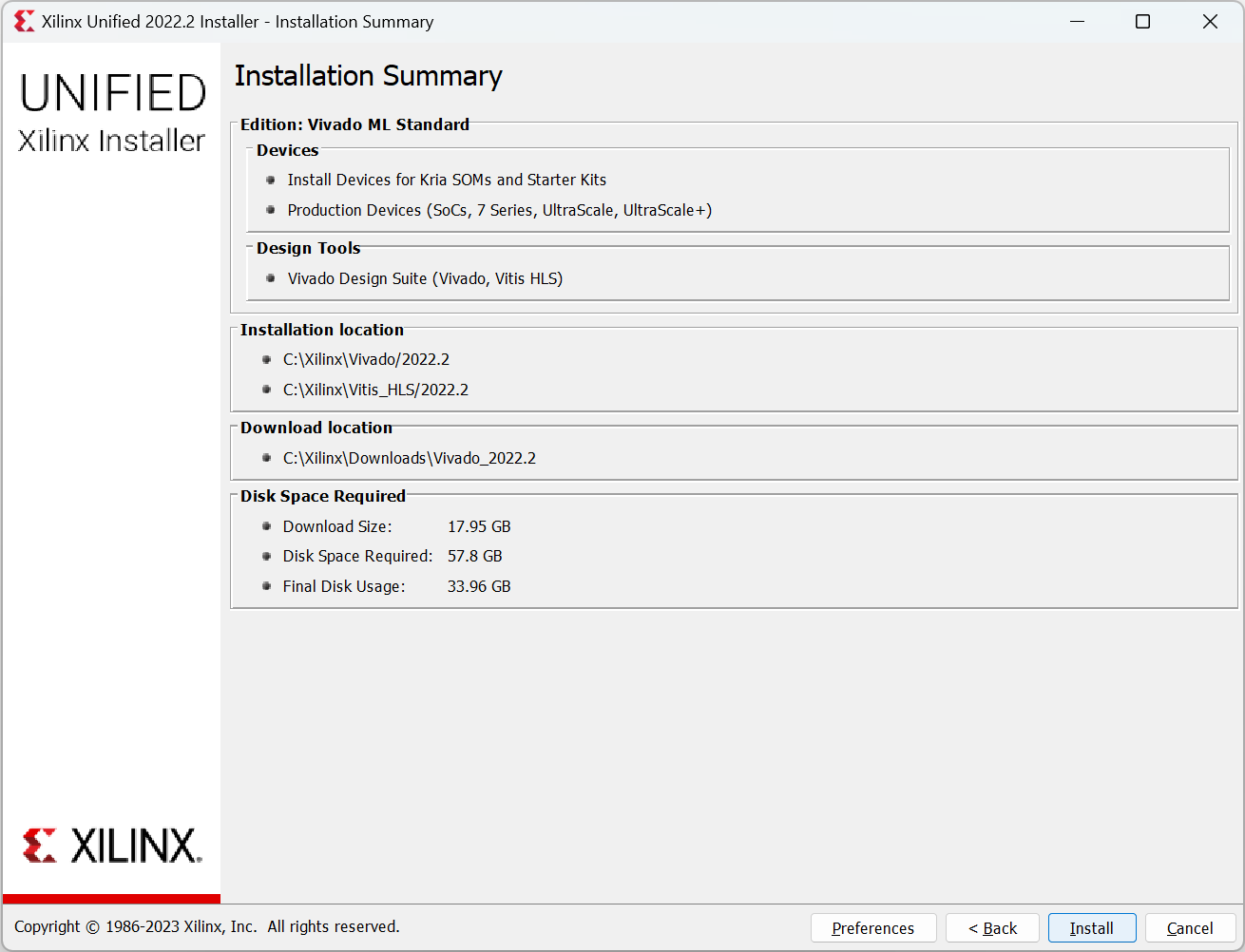
The installer will show the progress of the installation.
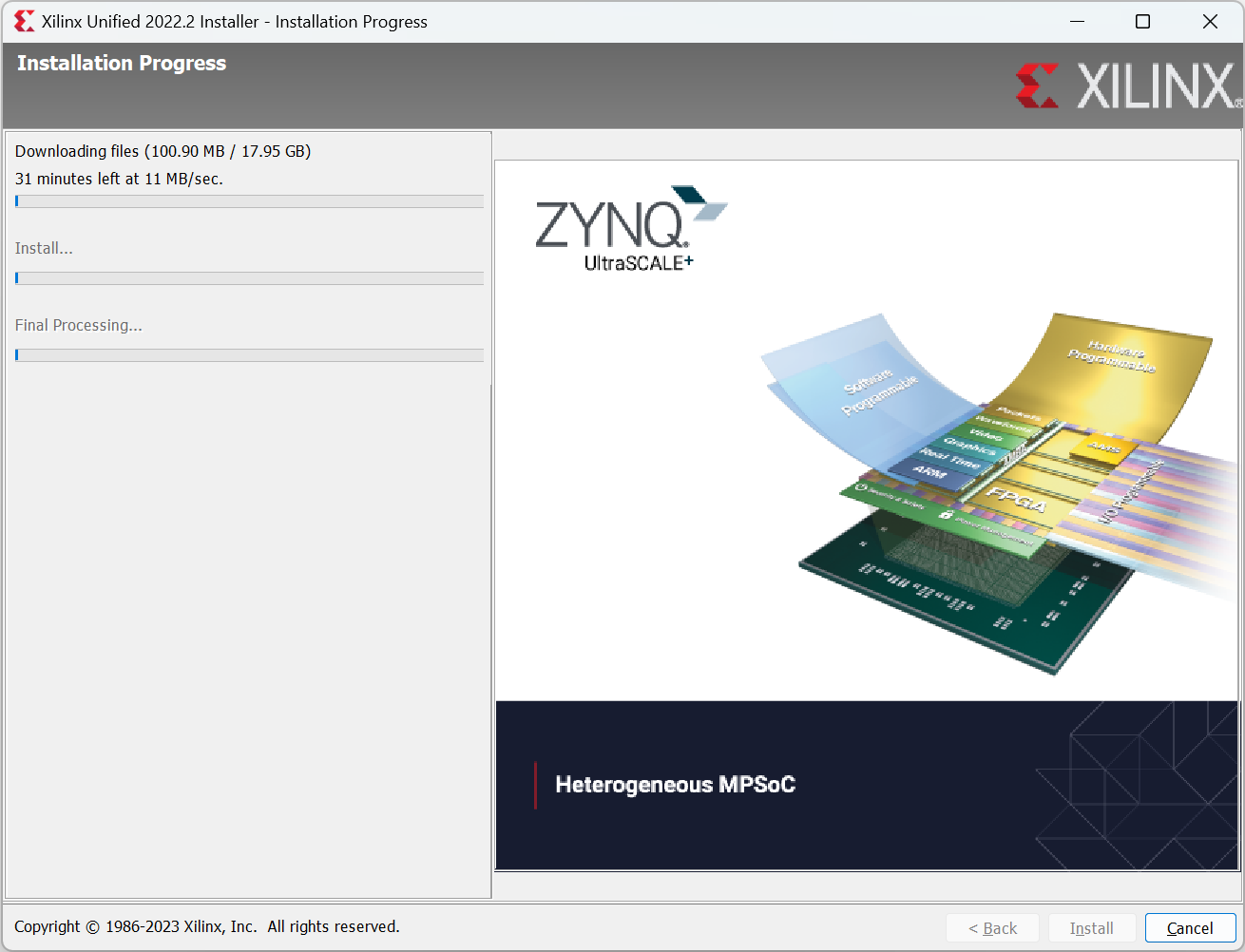
Once the installation is complete, a pop-up message will confirm the successful installation.
Troubleshooting
If you encounter any connectivity issues during the installation process, try the following troubleshooting steps:
- Make sure you are connected to the internet and that your connection is stable.
- If you are using alternate proxy settings, make sure to specify them correctly by clicking the "Change Proxy Settings" button.
- Check if your company firewall requires a proxy authentication with a username and password. If so, make sure to correctly enter your credentials in the "Change Proxy Settings" dialog box.
- If you have any further questions or issues, visit the Installation and Licensing support forums on the Xilinx website. You can either ask a new question or browse through existing questions and their answers.
Conclusion
In this guide, we've provided a step-by-step guide to installing Vivado ML 2022.2 on your system. We've covered the different editions of Vivado, the system requirements, the download process, the installation process, and common troubleshooting tips. By following this guide, you'll be ready to start designing your own FPGAs and taking advantage of Vivado's many features and capabilities.